Creating a service order
1. A service order is your agreement with the customer regarding the work that needs to be done. To create one after consulting with the customer, select the Services icon on the left button bar, or search for Service Orders and open the form:
2. Now select the + sign at the top button bar to create a new Service Order
3. When the form comes up, use the magnifying glass to search for and select the proper Order Type
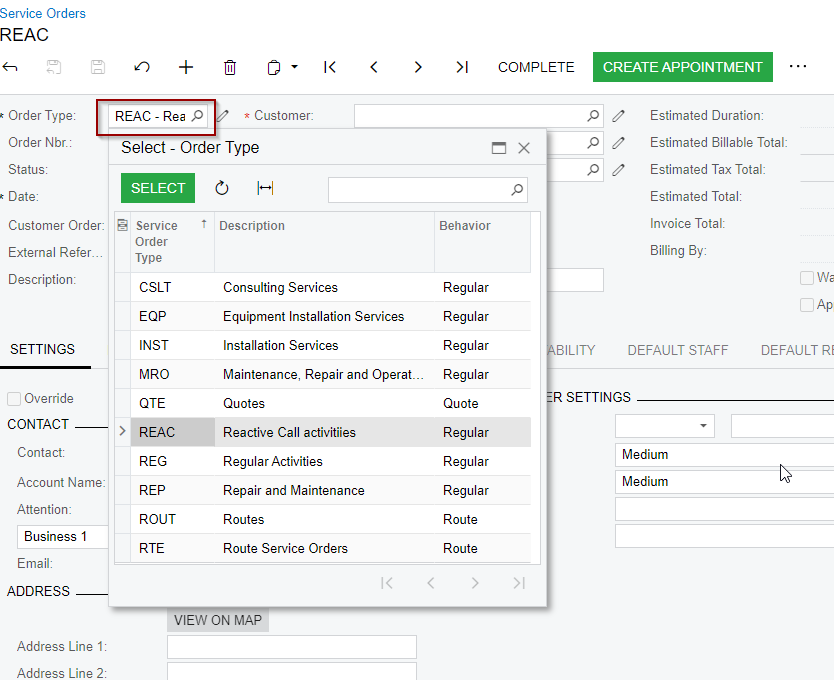
4. Now use the magnifying glass to search for and select the customer.
5. Select the correct Branch Location if necessary.
6. Type in details about the work to be done in Description
7. On the DETAILS tab, add the services, non-stock items and inventory items necessary to perform the work by selecting the + sign.
8. Now select the Save icon in the top button bar.
Related Articles
Assigning Staff to a Service Order
You can assign staff to a service order to accomplish the work that needs to be done with the following methods. 1. Once the Service Order has been created and Saved, on the DETAILS tab, select ADD STAFF 2. The Add Staff screen displays skills and ...Using the Calendar Board to Schedule an Appointment
Once the Service Order has been created and Saved, you can now schedule an appointment with the customer. In the example below we are using the Calendar Board to do just that. 1. Type Calendar Board in the Search box to find and navigate to the ...